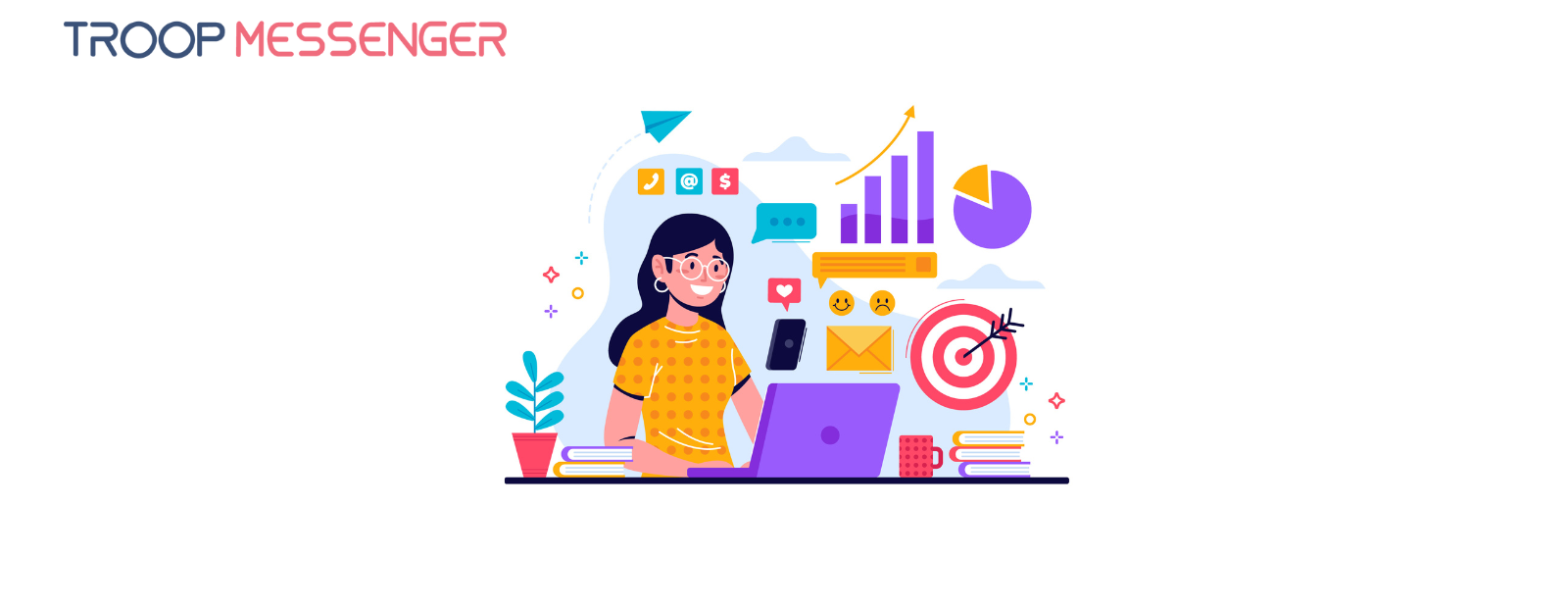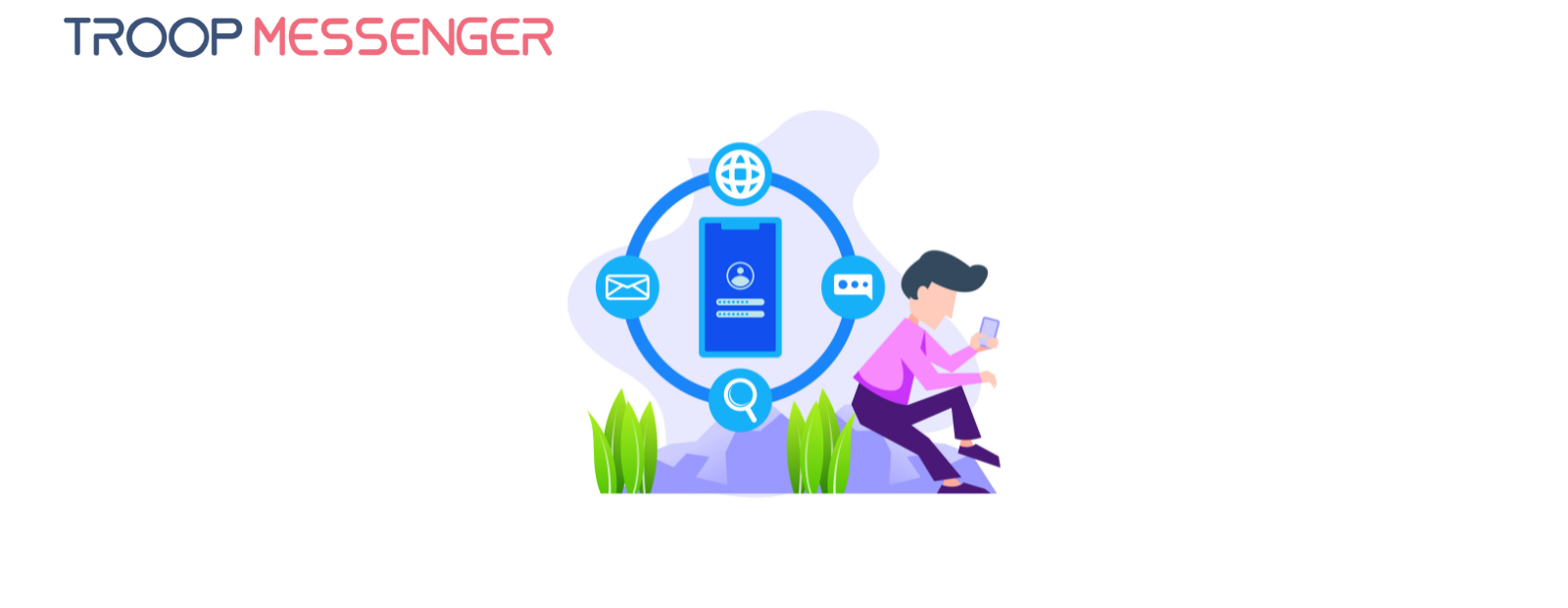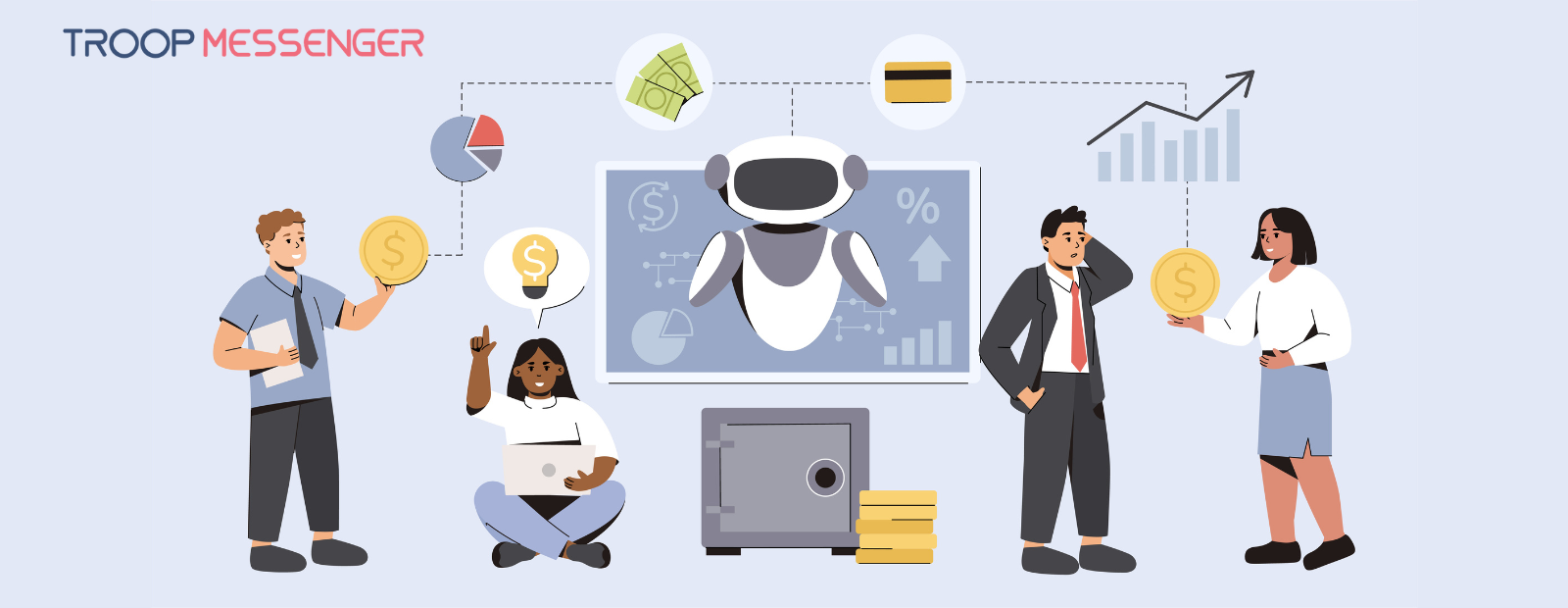Connect with us
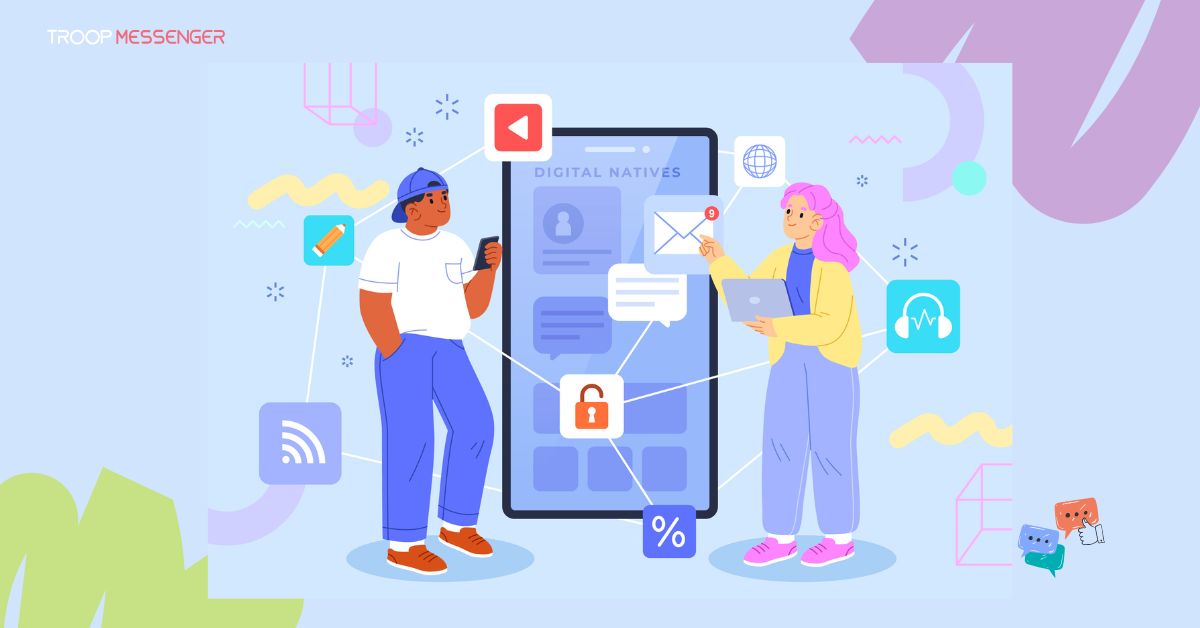
Regain Control Over Your Privacy: Managing Default App and Social Media Settings
We spend most of our days immersed in the internet and connected apps, particularly social media. Smartphones offer easy one-click access to apps for shopping, learning, and more. We use them knowing that we're trading some personal info to use apps and online services.
But did you know that hundreds of companies you've never heard of receive your data every time you open an app or visit a website? Your data feeds an entire digital ad ecosystem worth over $700B per year, where companies like Meta and Google sell ad space to advertisers and media agencies.
When you learn just how much data they're collecting and where it goes, you'll want to follow our tips to make your social media more private.
The Dark Side of App and Website Tracking
Data collection can help companies improve user experience because your clicks show how you use their apps and websites. And, by tracking your clicks, they can show you more of the things you want to see.
But that's where things get out of hand. They also share the data with "associates" and "business partners" through ad networks like Google Ads.
It's common for hundreds of advertising companies you've never heard of to benefit from a visit to a single website or opening one app. Some data may be anonymized, but not enough to make you unrecognizable to modern trackers. When next you visit a website that uses Google's web tools or Meta Pixel, they'll know about it. They will continue to add your clicks to their database.
Privacy Notices Have Misleading Choices
Most privacy policies urge users to accept the terms in full or not use the service at all. Social media user's agreements are too long, vague, or open to misinterpretation. For example, the TL;DR wording of Facebook's (and Google's) cookie banners suggests that if you reject their cookies, they'll stop tracking you.
That's not true. When you click "Decline," you're only denying permission for them to use third-party cookies for targeted content when you close the app. Meta will still track you on and off-platform by cookies and other means.
The Worst Privacy-Invading Mobile Apps
Some data collection is useful. For example, location matters if you order takeaway food. It's reasonable for a messaging platform to ask for access to your contacts and retrieve network information.
However, some apps also collect info about the other apps on your smartphone. It includes your browsing and search history, your content preferences, health conditions, financial info, the files on your phone storage, and even what times of day you're most active.
Even if they claim they will never "sell" your data, they may still "share" it with selected partners. And here's the nasty twist: the "selected partners" are data brokers and advertising networks.
A recent pCloud study examined how much data the world's most popular apps collect and share. Instagram was ranked the worst, sharing 62% of the data it collects. Facebook was second at 55%, with UberEats at 50%. eBay, LinkedIn, and Twitter each shared 40% of personal data.
The study has missed data horrors such as the controversial Temu and Shein apps, which the US-China Economic and Security Review Commission has named a threat.
The Tracking Doesn't Stop When You Close the App
You don't even have to have a Facebook account for Meta to know all about you. Online tracking is unavoidable when most websites use the Meta Pixel, Google Pixel, and other social plugins—or when you use a different Meta app like Instagram.
They've been gathering as much information as possible under a nebulous blanket authorization, knowing that the hovering ad networks will snap up everything they don't need.
Avoiding the Common Privacy Pitfalls of Social Media
The current situation could change for the better if more people would know the meaning of a VPN. A virtual private network (VPN) with a tracker blocker is one of the best protection tools against online tracking, regardless of your device.
A VPN is a software tool designed for privacy. It will disguise your IP address and obscure your location from websites and social media platforms. It also encrypts the data between your device and internet servers to make it indecipherable to hackers. For example, when you open a phone app, it will protect your login credentials against interception.
After installing the VPN, take further control of data harvesting with a two-step approach. One step is to make your phone more secure against app data harvesting. The other is to change your privacy settings on the platform itself.
Step One: Make Your Phone More Private
It's better not to load your smartphone with unnecessary apps, but considering how popular they are, it may not be an option. Fortunately, there are other ways to increase your privacy without denying an online presence.
- Read before you click: Before you install a new app, please read the terms of service and privacy policy information. Only grant essential permissions for apps. Check if your phone has a one-time access feature. It will grant each app only enough permission to function properly when the app is in use.
- Change the default privacy settings: Turn the camera, microphone, location, and advertising or data sharing off by default. It could stop apps from broadcasting your location or recording without your knowledge. If you need something delivered or when you use online maps, you can give a specific app temporary access to your location, in which case you should click your VPN on/off. Alternatively, give them a delivery address so there's no need for the app to access your location. When you have some extra time, it's a good idea to go through all the apps on your phone. Uninstall the ones you no longer use, and set some limits on the rest.
- Lock your mobile screen: You don't want random strangers to use your phone without your permission. To set a password, go to Settings > Security > Screen Lock and add a pattern, PIN, or password. Use at least twelve characters that contain a mix of letters, numbers, and symbols.
- Avoid one-click logins via mobile apps: When you use complex passwords (as you should), a one-click login quickly becomes a very attractive option! But if someone else gets hold of your mobile, they, too, could click on your apps and get instant access to your most intimate secrets. If it's too much hassle to enter your username and password each time, secure your handset with a very strong password. You'll be grateful for the protection if it gets stolen or lost.
- Use a password manager: It's the only secure way to create (and remember!) passwords that are strong enough to protect against all but the most determined hackers.
- Use security tools: Install a reliable, well-known antivirus with a firewall. Your VPN adds another security layer. Set all software to auto-update.
- Add multi-factor authentication. It requires you to approve logins via an authenticator app.
Step Two: Change the Privacy Settings of Each App
Each app has separate tabs or sections where you can control what you share. We have some specific instructions for Facebook and Twitter (X) in the next section, but in general:
- Disable geotagging on social media: The default setting is usually to share location, which pinpoints your physical location. While a VPN will give the platform a false location, it's better not to give it away.
- Strip metadata: Some platforms automatically strip metadata, but check it before you upload photos. Stripping metadata takes only a few seconds.
- Decline data sharing between apps and services: Many apps allow you to connect with a Gmail or Facebook account. Each has its own privacy policy, but each also has separate data agreements with several other parties. The maze of fine print becomes impossible to untangle. The only way to avoid a minefield of data harvesting is to take registration into your own hands.
How to Change Your Privacy Settings on Twitter and Facebook
The default setting for most social media apps is that everything is public.
How to Change Facebook Privacy Settings
Facebook has a dedicated Privacy tab, but it doesn't cover all the options. You should also change the settings on the Profile and Photo Settings tabs.
- Go to the Facebook Privacy Tab >> Settings & privacy >> Settings >> Privacy >> Privacy Settings and Tools. Here, you can limit/share older posts and future posts with the same audience—public, friends, or custom. You can also choose who can look you up, send a friend request, and who may view personal details like your email address and phone number.
- Next, go to the Facebook Profile Settings >> About >> Basic Information to change who may view your work, contacts, education, family, relationship status, and life events.
- Lastly, go to Facebook Photo Settings. You can change the privacy of entire albums with one click or change the settings on individual images.
How to Change Twitter (X) Privacy Settings
Tweets are public, which makes them searchable on the Internet, but you can change this by making your account private or changing the 'Protect my Tweet' setting.
- To limit your Tweet's visibility, on the left panel, click on the 'More' button >> Security and Privacy >> Your account >> Account information. You'll have to enter your password to continue, then click 'Protected Tweets'>> Protect your Tweet.
- Twitter has an important additional security feature that allows you to add or remove your location from tweets. Twitter stores the information when the location is set to 'On.' You can change each tweet's "location on/off" setting.
- You can change what information is visible in your profile and whether people may search for you with your email address or phone number.
More Privacy on Social Media Is Possible
Apps and websites, particularly social media platforms, collect far more data than we are aware of—or they need. Once the data is out there, you have no control over who gets it and how they use it. First of all, you can tone down your online footprint with a VPN. Additionally, you can decrease the amount of data your mobile shares by default and change the privacy settings on social media platforms.