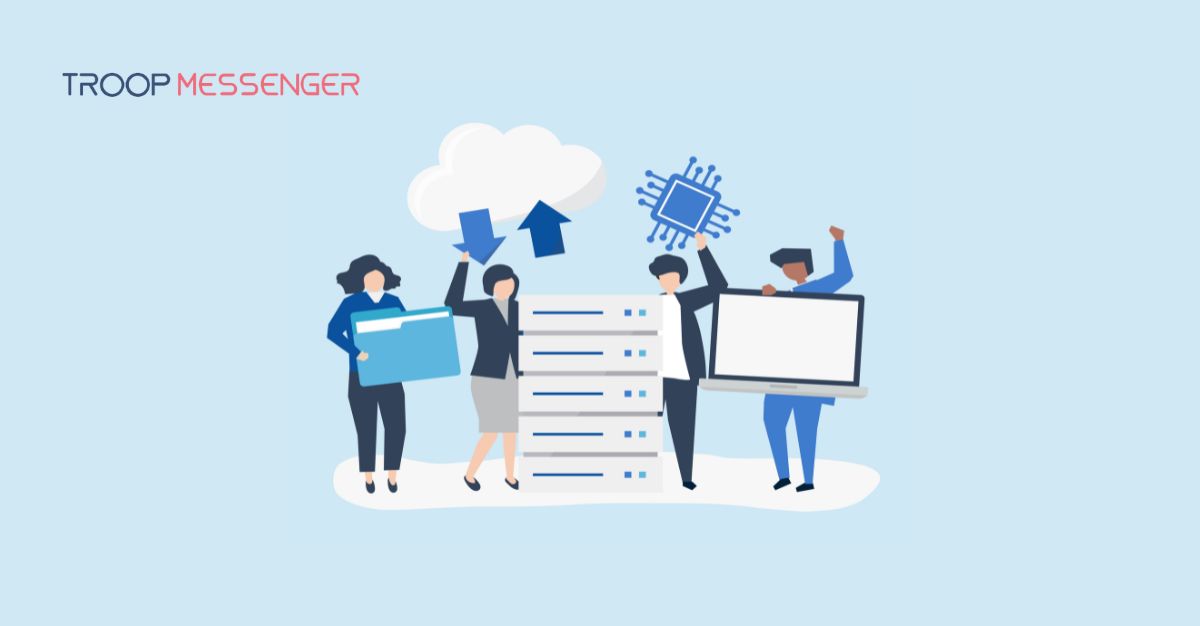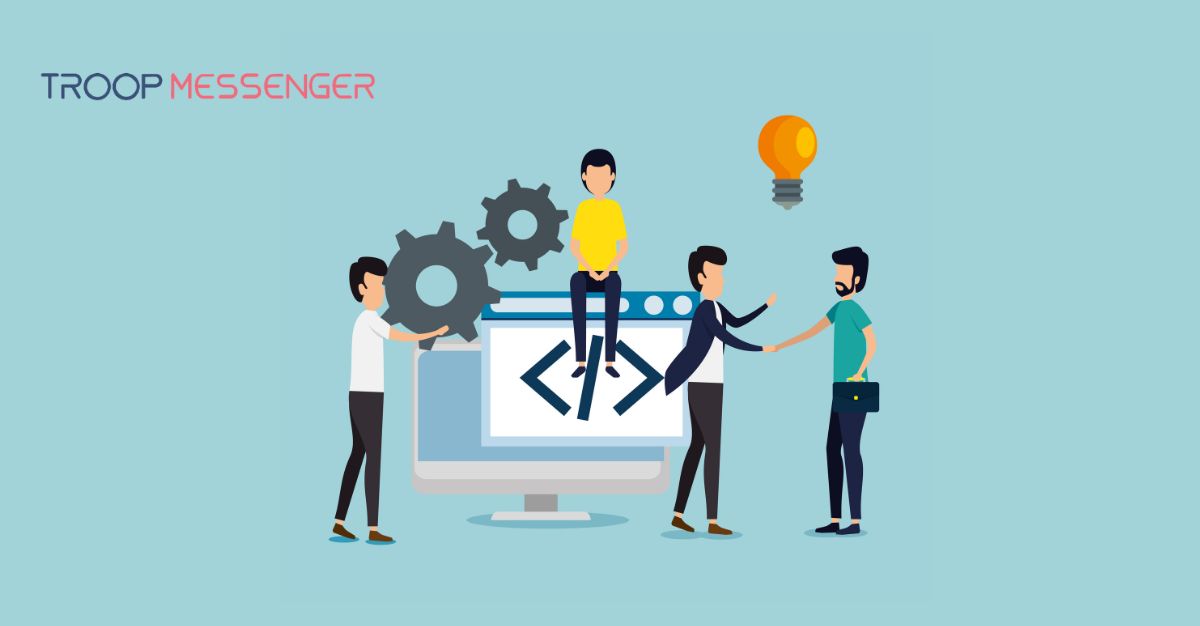Connect with us

Dropbox vs Google Drive vs Onedrive: Which Storage Solution Is Ahead of the Game?
First, why are you comparing Google Drive with OneDrive or Dropbox?
If you’re reading this Dropbox vs Google Drive vs OneDrive analysis, it’s safe to assume you want to make a more informed choice about choosing your cloud storage solutions.
Table of Content
Given how all these three giants are rolling one feature after another, the choice can be tough. And that’s what we are here for - to take the pain out of the Dropbox vs Onedrive comparison trap and simplify it for you.
Dropbox vs Google Drive vs OneDrive: Fast Facts
At the moment of writing this article, Dropbox has over 600 million active users. 400,000+ teams are using Dropbox Business. It’s a sign that Dropbox is giving Google Drive a run for its money.
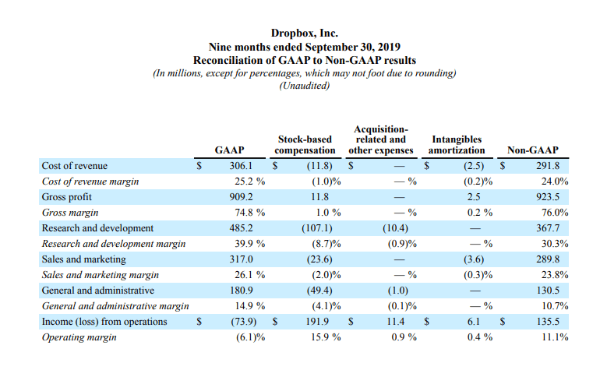
Here is the full link - Dropbox 600 Million report
But Hang on! Let me quickly check Drive’s usage statistics.
1 Billion! That’s the total number of users Google Drive has already crossed.
That’s explosive!
But what about Microsoft OneDrive?
What’s it doing to stay in the Game?
Last Summer, Microsoft OneDrive rolled out a Personal Vault feature to give a neck-to-neck to both Google Drive and Dropbox.
The key selling point of OneDrive’s Vault is stronger authentication and additional security measures. And this feature has already given OneDrive its USP.
Case in Point?
OneDrive, Drive, and Dropbox - they’re all playing cards to trump each other. The question is who is taking the lead. And that’s the intent behind writing this article.
So, let’s have a quick review of all the key features of Google Drive, Microsoft OneDrive, and Dropbox, and see who’s the Boss!
Google Drive vs Onedrive vs Dropbox: Cost, Pricing Plans & Storage
Google Drive is cost-effective. It gives you more space with the free plan - 15 GB. Dropbox’s free plan offers a storage capacity of 2GB, which can be increased by inviting friends. OneDrive plans are cost-effective too. It offers 5GB of free storage.
However, there’s a catch:
GoogleDrive’s 15 GB Storage is shared across your entire Google account - including photo backups, email attachments, and more. Hence, the 15 GB storage is easier to burn through it all.
Dropbox sure gives only 2GB space in the beginning but also offers easy ways to expand it up to 19 GB. With each new friend you invite, the storage limit exceeds 500 MB. Given how Dropbox is so popular, it’s tough to onboard new friends who don’t have a Dropbox account. Which makes Google Drive a cheaper solution.
|
|
|
|
|
|
Dropbox vs Google Drive vs OneDrive: Speed
When comparing Dropbox vs Google Drive vs OneDrive, both Dropbox and OneDrive stand out in terms of speed. Dropbox offers the unique advantage of LAN sync, syncing files directly between computers on the same network.
OneDrive performs similarly with a file-syncing technology, often called block-level copying (but only for the MS-native files). So, if you mainly use Google’s apps, then OneDrive’s file-syncing technology has no real benefit to offer.
With Google Drive, it’s different, a file on Computer A should be uploaded on the internet and then downloaded to Computer B.
Hence, in terms of Speed, Dropbox takes the lead.
|
|
|
|
|
|
Dropbox vs Onedrive vs Google Drive: Version Control
If you need to restore the previous changes in a file, All three of these tools can help you. However, with Google Drive, you can have access to more detailed changed trackers and deleted files. Google’s broader suite of features has more options.
Google puts a deleted file in the trash folder. So, even if a file has been permanently deleted, it is available in the trash until you empty it.
In Dropbox, the version history of files is great.
It offers shortcuts for creating documents in MS Word online. Dropbox gets around with the smart sync feature that allows users to set a file as ‘online only’ - which means the file will not take up your drive's space. Dropbox has a ‘rewind’ feature that lets a user revert to an old version of their Dropbox account in case they’ve to face issues like a malware or virus attack.
MS One Drive also offers similar features for both native and non-native files - but with basic features only. MS Drive also has a file-on-demand feature that speeds up syn time. Same to Dropbox’s rewind feature, Dropbox has a ‘file restore’ feature with a limit of 30 days.
|
|
|
|
|
|
Google Drive vs Onedrive vs Dropbox: Security
When comparing Dropbox vs Google Drive vs OneDrive, the competition for security is fierce. Google Drive offers robust security measures, including two-factor authentication options, data encryption in transit, and protection against snooping.
Dropbox also offers two-factor authentication when you log in. This could be in the form of an authenticator app or an SMS. It encrypts data via 2FA, physical key, and app phone call, and also has the option for passwordless login.
MS OneDrive also offers many security features like Virus scanning during the time of file download. Two-factor authentication helps users to protect their accounts with an additional layer of security. One Drive also has a personal vault feature that forces users to use 2FA whenever they log in.
|
|
|
|
|
|
Dropbox vs Google Drive vs OneDrive: File Browsing and Search
Whether you choose Google Drive, MS One Drive, or Dropbox, the file browsing experience will be good. However, there are a few key differences.
Google's advanced search functionality surpasses OneDrive’s File browsing and search. With Drive, you get full access to the file management features via a web browser. It offers quick access to recent files in different viewing options like a grid, list, and thumbnails. There is an advanced feature that allows users to search by the date, type, date of last activity, and more.
OneDrive also makes searching convenient but advanced search options are slim. So, when you type a search query, it won’t show suggestions or results until you hit the enter button. Also, it cannot search through media and images.
Dropbox allows users to create a folder that can be synced across devices. You can browse files on the web and sort them in order of when the file was last modified, who owns the files, and file type. In Dropbox, you can search for a specific term to reach subfolders.
|
|
|
|
|
|
Dropbox vs Onedrive vs Google Drive: File Sharing
For the most part, these tools are identical. However, Dropbox takes the leads with robust options. When you create a shareable link on Dropbox, you can also make it password-protected so that only people with the password can view it. There’s also an option to add an expiration date, post which the link will stop working.
Google Drive makes it convenient for users to share files with custom options to view, comment, and edit Also, Google Drive supports opening and sharing various file types, including markup/code like HTML, JS, and CSS. The storage is friendly to third-party integrations to enhance file-sharing capabilities like automatically transmitting big CSV file to Google Sheets, keeping it, and sharing it on the drive. OneDrive and Google Drive offer a similar method of file sharing: using someone’s email address to share access or getting the shareable link of the file. On both these platforms, a user can choose permissions to give access or viewing or editing.
|
|
|
|
|
|
Which Cloud Storage Software should I use?
Overall, In the context of all the main features,
Google Drive and Dropbox clearly trump Microsoft OneDrive. You can choose either of these tools.
If you want to sync documents and files between multiple devices, Dropbox should be a good choice. It’s reliable, fast, secure, and works in the background.
Unlike Google Drive, it doesn’t have extra features. If you want an all-around solution, both Microsoft One Drive and Google Drive offers are compelling cases. I’d recommend going for Google Drive if you are a Google Docs Invoice Template, Sheets, or Slides user. And if you prefer Word, Excel, or other MS tools, One-Drive should be the go-to choice.
What if you wanted to use both Google Drive and Dropbox?
I get it. Both Google Drive and Dropbox Excel when comes to storage features and functionalities. They give each other a neck-to-neck competition in terms of security, storage, and file sharing.
If you want to use both these storage apps - without switching between the two, we’ve got you a great solution: Troop Messenger.
With Troop Messenger, you can seamlessly integrate Google Drive and Dropbox. You don’t have to switch between apps and have access to a common space to find all files & folders.
Troop Messenger is a feature-rich business chat app designed for internal communications. TM lets you virtually collaborate with all your employees, client, and vendors.
Apart from using Dropbox and Google Drive from one single space, there’s so much more you can do with Troop Messenger:
- Communicate with your entire workforce via 1:1 and Group messaging
- Boost team productivity with secure HD video calling
- Real-time content and screen sharing
- Track message exchanges and evaluate workflows
- Have confidential chats with team members in a burnout window that collapses after a stipulated time -without storing the chat history anywhere
- Use advanced filters for searching files by images, types, size, date, sender name, and more.
- End-to-End encryption
- Add vendors or suppliers as orange members with restricted access.
Don’t Leave Just Yet
Both Dropbox and Google Drive are great. They’ve got features that can help your team collaborate without compromising security or privacy. But if you cannot choose between the two and want to leverage the benefit of both, take a month-day Enterprise Free Trial of Troop Messenger.
What Troop Messenger does is take the pain out of managing different storage spaces and turn it into a single-space solution for all your files and media.



.jpg)